Make non bootable ISO image bootable
Usually Cisco post non-bootable ISO images for download. Here is the method to convert a non bootable ISO image to a bootable one.
Please be aware that any bootable disc image should follow the ‘EL TORITO’ specification. You should know that the only difference between a bootable disk and a non-bootable one is the boot sector and only that.
You have to extract the boot sector and inject it to the non-bootable disk or usb stick/image.
Boot sector is a very small file. In order to work with bootable file, you have to extract and/or inject the boot sector.
1. Obtain the boot file.
You can achive that by extracting the file from a bootable disc (DVD/CD) or extract it from the disk file system even if that is bootable or not.
1.1 Get the bootable file from a bootable disk.
Insert disk and launch UltraISO. Go in menu “Bootable > Extract Boot File from CD/DVD”
Save the file to your hard drive as a “boot info file” (bif).
If you don’t have a bootable disk you can also find the file in a non bootable disk also.
Option 1.2: Extract the boot file from the disk even if the disk is bootable or not.
Boot file can be found on any CUCM disk even if this is bootable or not. In our example the file is located in the isolinux folder and the filename is isolinux.bin
Step 2: Now you have to inject the boot file
First thing, open the non-bootable image in UltraISO. Go to menu “Bootable”. Make sure that you have the “Generate Bootinfofile” checked, then choos “Load Boot File”.
Choose the saved bootable file extracted before.
Done! You can now see that the image type has changed to “Bootable”.
Now you can save the bootable image as an ISO file. After that you can burn the ISO image or make a bootable usb drive. That’s all.

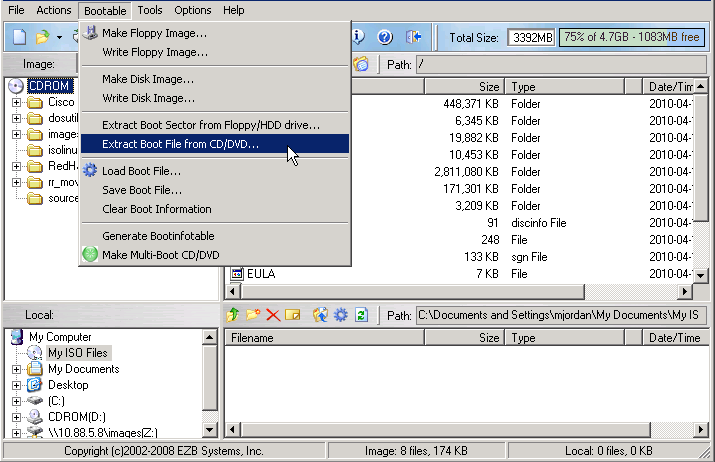
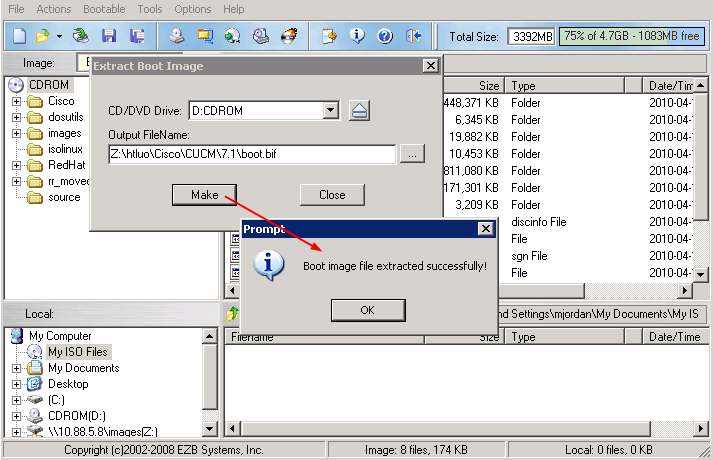
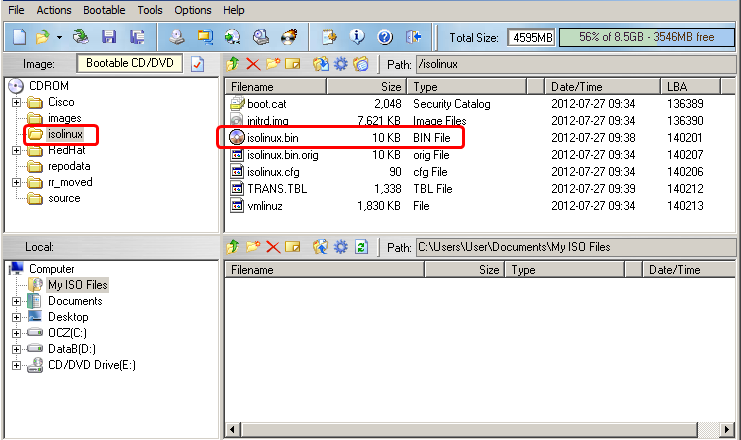
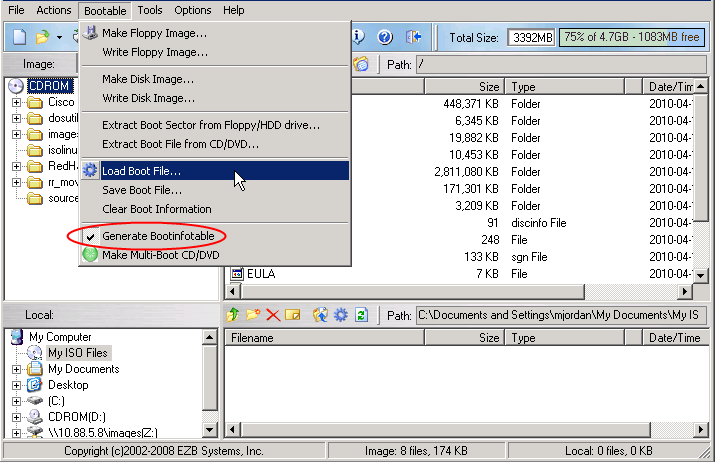
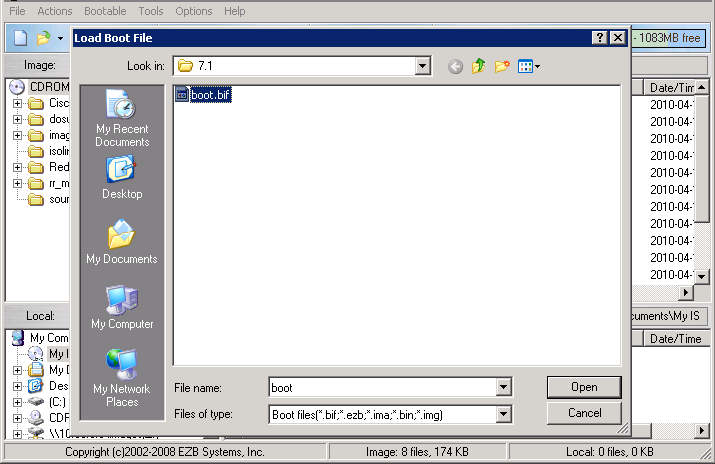
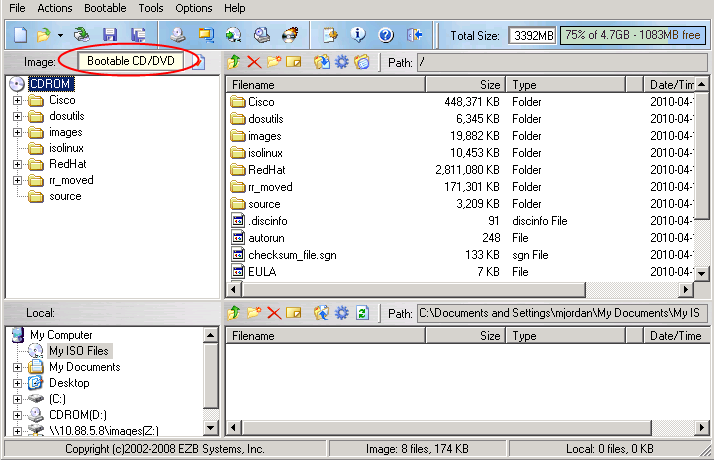
I would love to download UltraISO but there does not appear to be a download link. So far clicking the ones shewn resulted in a Image Converter and a Zip program.
Regards
Sorry, I have added the UltraISO download link to the article.
1.1 Get the bootable file from a bootable disk.
Insert disk and launch UltraISO. Go in menu “Bootable > Extract Boot File from CD/DVD”
(find above lines in this article is near the top section at the page. And the word UltraIso is the download link click on it.)
I have downloaded ultraISO, done all the steps but when I want to save the ISO file, it wont allow more then 300MB file to save.How to save ISO file to burn the disk? Thanks
I tried all d same procedure but still its not booting when i restart irrespective of changing the boot order in bios
THNNNNNNNNNNNNX
hi !
i’m using linux and i have an ISO non bootable
there is something that i can use ??? to make it bootable on linux
pls i need some help with this thx !
Hey, I was wondering if you could use Isolinux.bin to help create a bootable Windows 10 USB installer….is it possible?