How To Run Google Drive from USB
I’ve been asked by a friend of mine to help him run Google Drive as a portable solution using USB Drive. He was in need for a Google Drive portable solution for academical life. In this article I will help you to go through entire process which will led to install and run Google Drive from USB or any other flash drive solution that you may have.
As you all know Google Drive is the most popular cloud storage widely used. You can access all your files from any remote place of the earth, however using some untrusted location like cyber cafes or hotel lobbies is not quiet the best way to access your sensitive files.
How to prepare your USB drive
You have to visit this link and download the platform. The file is not big, it has almost 3 Mb and the best of all, it’s free of charge. First you will need to plug in your USB drive into your computer and save or backup all it’s content. After that, you have to format the USB drive (we will need an emtpy USB flash before we move onto next step).
Now, run the ‘PortableApps_Platform_setup.exe’ and install it on the root of your USB disk like in the screen below.
When the installation is finished, a new window similar with Windows 7 start menu will appear meaning that the installation is completed. You can change the default theme from the ‘Option’ button.
SyncDocs Google Drive - on your USB
Ok, on this step we will have to download the SyncDocs. You will have to download this file and install it under the PortabbleApps. When your file has been downloaded start the PortableApps from your USB drive. Click on the “Apps” button on the window and select “Install a new App” as you can see in the picture ABOVE. When everything will be installed the application will ask you to connect to your Google Drive account so it can get the access for syncing purposes.
Go ahead and agree with terms and conditions. Press the NEXT button to start the autehentication handshake and making the sync. If everything is in order, you will see the SyncDocs icon on the bottom-right side of the screen making the sync between Google drive and your USB drive.
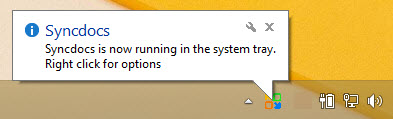
Right click on the SyncDocs icon from the bar, and choose “Preferences”. Click on the “Advanced Options” and select the tab named “Account”. You should obtain something like that:
With this app you will get a lot of advanced features. You can upload your files to Google Drive or download them from the Google Drive to your USB disk.
You can have a daily backup of your contacts and files using this solution. You can even restrict the bandwith speed from options if your internet connection is not powerful enough. Cute ![]()


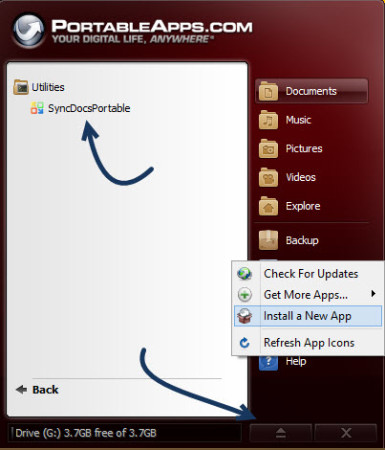
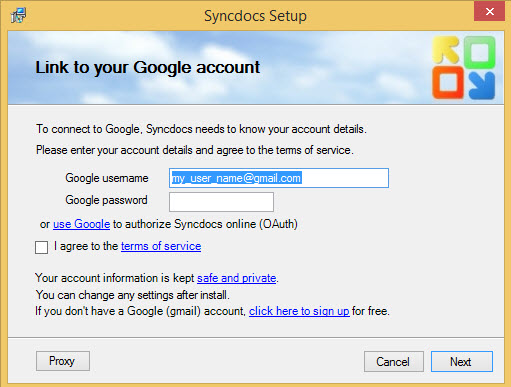
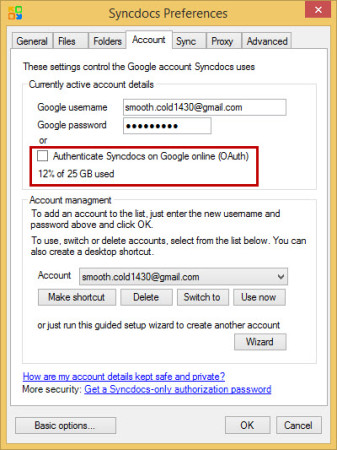
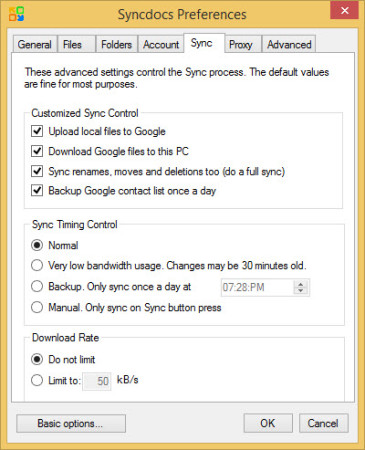
Went ok until I gave my google credentials. SyncDocs pretends I have no internet connection, which one works just fine…
Same for me.
get me started please!