Make a Bootable External Hard Drive and Install Windows 7/8
Step 1: Format the Drive
Just place the flash drive in the USB port of your computer. Open command prompt (cmd). You can do that by pressing WINKEY+R, right click on the listed file and click on “Run as administrator“.
Enter the following commands in the same order as I did here:
diskpart
list disk
select disk z (where z is the number corresponding for your USB disk. You have to replace it with the corresponding letter from your own system).
clean
create partition primary
active
format fs=fat32 quick
assign
exit
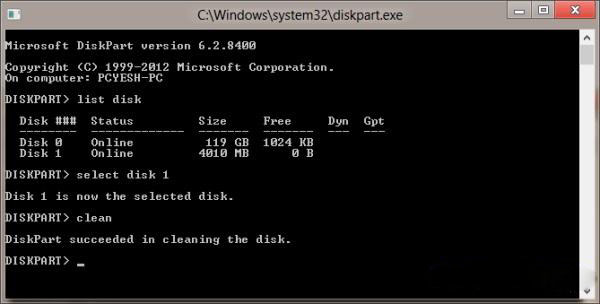
Please be careful using the select command (so you don’t select and format your hard disk instead)
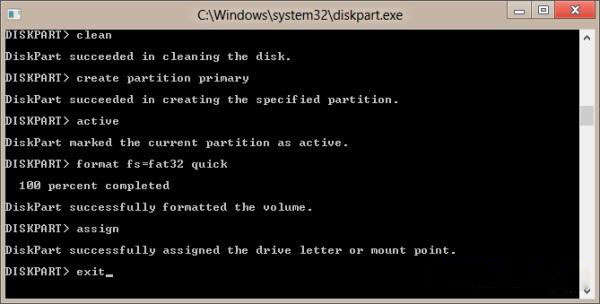
If everything goes well, this is how your cmd screen will look like
Step 2: Mount The Windows 8 ISO Image Into A Virtual Drive
If you don’t have a physical optical drive you should mount the image into a virtual drive. You can install and use PowerISO
Step 3: Make The External Hard Disk Bootable
I’m assuming that F is your drive letter with Windows 8 ISO image and G: is the location of your external hard disk (or flash drive) . Open the command prompt screen (as administrator) and type the commands:
F:
cd boot
bootsect.exe /nt60 g:
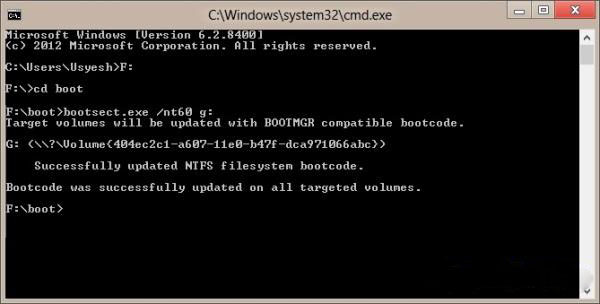
Also, don’t forget to triple check the target location so you don’t accidentally delete the boot sector of your hard disk
Step 4: Copy The Installer Files
After the above step, don’t close the command prompt (at least not yet). At this moment your new external hard disk or flash drive is bootable but you need to execute one more command in order to transfer the files to your new drive. You have to type the following command line:
xcopy f:\*.* g: /e /f /h
Again replace the drive letters with the ones that apply to you. Alternatively you can copy all the files in the virtual drive to the flash drive or external hard drive by using Windows Explorer, but using XCOPY ensures that system and hidden files are also copied.
Step 5: Boot Off The External Hard Drive or USB Flash Drive
To use and boot from your newly created drive on your netbook or computer, first you have to set your computer you must set it to boot through the USB flash drive. In order to do this shut down your computer, go in the CMOS setup by pressing the “DEL” or “F2″ key when the computer power on, without unplug the newly created external hard drive or USB Flash Drive from the machine. Set the device as the primary boot option, save the changes BIOS and restart. On newer computers you can boot from the device without entering into BIOS by pressing either “ESC”, “F9″ or “F11″ (different key on different manufacturers).
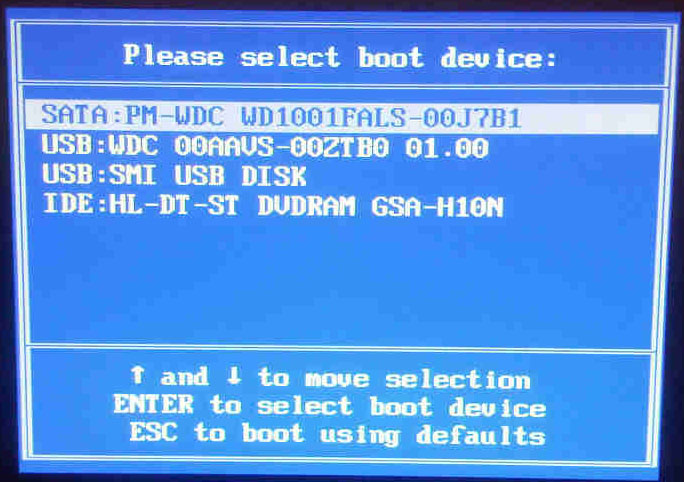
Now you can install Windows as usual. Please be aware that if you’ve changed the boot sequence in the BIOS, remember to change it back as it was after copying the files (usually after first automatic reboot).

hello. whenever i did the bootsect.exe /nt60 g: command i get the following error: ”This tool can only be run on systems booted using a PC/AT BIOS. This system
was booted using EFI or some other firmware type.” is there a command for such cases as these for EFI?
I HAVE THE SAME PROBLEM AT FIRST try to close your cmd and try to open it with a right click select RUN AS ADMINISTRATOR .
Thank you very much for this tutorial. It helped a lot!
very good
wow seems to complicated i do this years ago for win 7
if u have hdd that already in ntfs,primary, and active (if not, do it with partition tool like minitools)
just copy all win7 file in ISO to that HDD
rename the bootmgr (not the .efi file) to ntldr and u done
doesn’t need any fancy cmd command.
bonjour,
je suis embêtée:
j’ai le message “The target volume does not support symbolic links” après avoir fait “xcopy f:\*.* j: /e /f /h” où j est mon usb drive et f le disque virtuel où se trouve l’iso de windows 7; ça a marché pendant 12 lignes puis ce message s’affiche et je suis le bec dans l’eau
svp éclairez moi si vous pouvez
merci d’avance
Sorry, I will repeat in English: when I do the command: “xcopy f:\*.* j: /e /f /h” where f is my virtual cd drive where the iso of windows is situated and j is my usb drive which I want to make bootable, it get 12 lines which are working alright then it says: “The target volume does not support symbolic links”… I am stuck, please help me if you know what is to be done
thank you in advance
The support department shouldn’t just be speedy to answer your questions nevertheless they should be
in a position to repair most problems in no time.
Hi,
I have a question, if i do that is the window going to use the license that has I my BIOS to install?
Or do i have to buy another key for it?