Download iOS 7 for your iPhone, iPad or iPod touch
Yesterday I was in the mood to play a little with my iPhone and I’ve downloaded iOS 7 software. The next generation of
IOS software is available for a few months already. This is the most significant iOS update since the original
iPhone as Apple said. This software bring an overhauled user interface and a completely new user
experience. Along with this update you will find a lot of missing features already offered by the Android
phones.
This software comes completely free of charge only if your apple device is one of the following:
iPhone 4, iPhone 4S, iPhone 5, iPad 2, iPad 3, iPad 4, iPad mini, iPod 5.
Personally i own an iPhone 5, but if you own an older model like iPhone 4, you won’t get the AirDrop and
some other filters in camera application.
1. Backing up your data
You are strongly advised to back up all your data before starting the upgrade procedure. You can save it
locally via iTunes or in iCloud on Apple servers. If the backup data to iCloud is enable most probably you
have the backup on iCloud already. You can check when the last update was made by going into Settings and
tap on iClud. On the bottom you will find Storage & Backup option. There you can see if iCloud Backup is on
or off. If it’s on, you’ll also see the date and time when the Last Backup was done.
If the iCloud Backup was already activated, you will need to turn it on and take a backup. Otherwise if
you have a lot of data on your iPhone you should use the iTunes option.
To make that, simply connect device to your own computer using the USB cable. Your device will show under
Devices in iTunes.
Next, right click on the device name and select Back Up. If you wish to see the status of the backup (if
it was successful or not) go to Preferences in the iTunes and click on the Devices tab where your device
backups are.
Now you can move on to install iOS 7.
2. You can install iOS 7 via Wi-Fi or connect the device to your iTunes application from your computer.
If you choose to do it via Wi-Fi go to Settings -> General and select Software Update. When the message
appear tap on Download and Install.
Otherwise if you choose to do it via iTunes, go to Summary (on iTunes software) and click on the Check for
Update, after that click on Download and Update.
When the process will be completed, your device will restart itself and display and Apple logo with a
progess bar under. On the iTunes window you will see the progress of the installation.
3. When the update will be installed on your device you can select to restore from an iCloud backup or
restore from iTunes Backup. Congrats! Now you have successfully installed your brand new iOS on your
device.

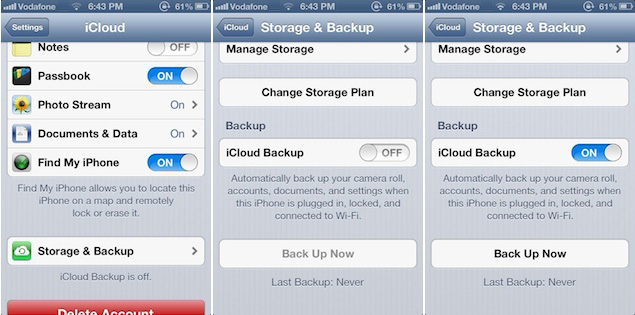
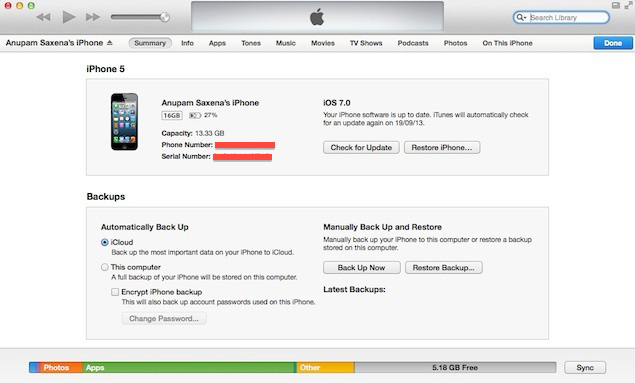
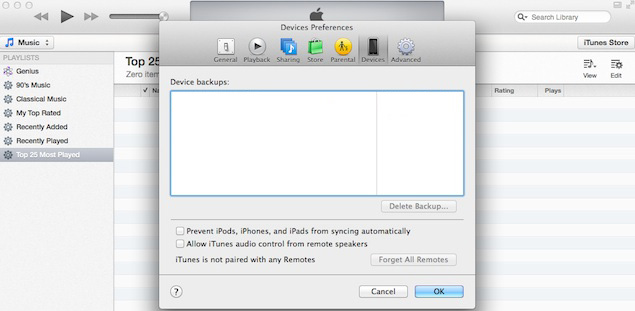
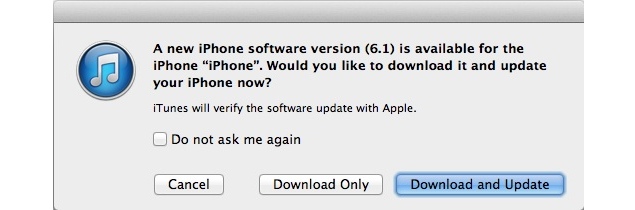
Recent Comments