How to boot from USB Drive if BIOS doesn’t support
Well guys and girls, it’s easy to create a bootable USB drive when you’re in need, but what happens if you do have this solution on hand but the designated computer doesn’t allow you to boot from USB or BIOS doesn’t support this operation? How can we solve this issue ?
I’ll show you how to create a CD/floppy disk that will “unlock” the USB booting.
As you can see in this menu, there is no specific USB device listed here, ready to boot from it.
We can solve this problem with a freeware software (PLoP Boot Manager). This software burned on a CD or placed on a floppy disk, make your computer ready to boot from a large variety of devices.
First thing first: Burn a disk with PLoP on it.
PLoP can be downloaded as a zip file. To make the disk you will need either plpbt.iso or plpbtnoemul.iso from that zip file. Any of these should do the ob on most computers, but if you’re unsure plpbtnoemul.iso will work for sure on any computer according to it’s author.
Burn the PLoP boot manager on a CD and go to section “Booting with PLoP Manager”
Well, if you’re computer is taken from dinosaurs and still have the floppy disk available, you will have to work with the plpbt.img file found in PLoP archive previously downloaded from the internet.
For this operation you will have to use another free utility, called RawWrite.
Select the image name “plpbt.img” and press the write button. At the end, you should have a disk from which you’ll be able to boot.
Booting with PLoP Manager
When any of the previous steps are ready (CD or Floppy Disk), select the first option from the boot menu accordingly. If you have a floppy disk with the PLoP image on it, select from the boot menu, this option prior to HDD boot option and the same thing if you have a CD instead of a floppy disk. Give the CD Drive a priority on the boot sequence (from the BIOS menu).
If it’s done correctly, the PLoP Boot Manager will start and you will have a decent number of options.
Make sure you select the USB option from this menu and press ENTER at the end.
When you reach this step, PLoP will start to load the data from your USB device.
As you can see, even if we don’t have the USB option in our computer BIOS, we still can boot from any USB device. Maybe you should think about an upgrade anytime soon. Anyway, if you’ve completed this steps, you deserve a cup of tea ![]()

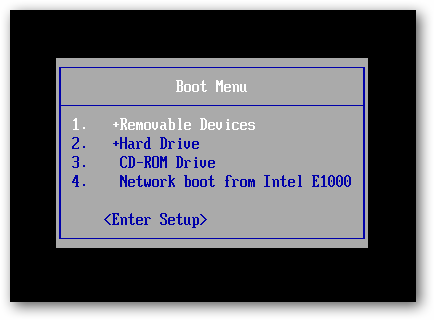

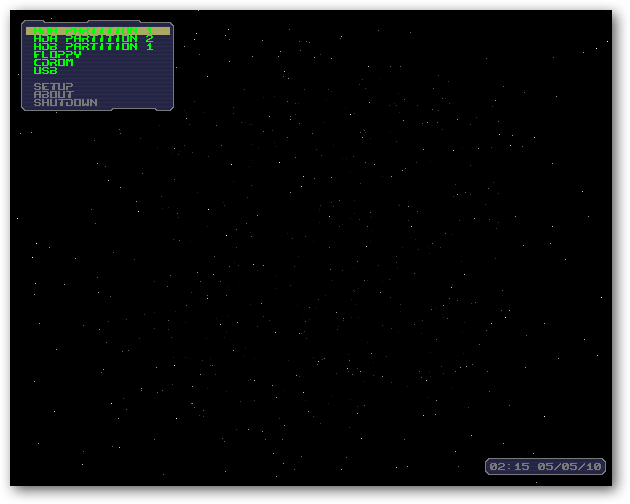
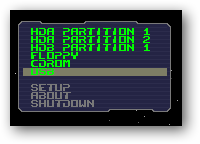
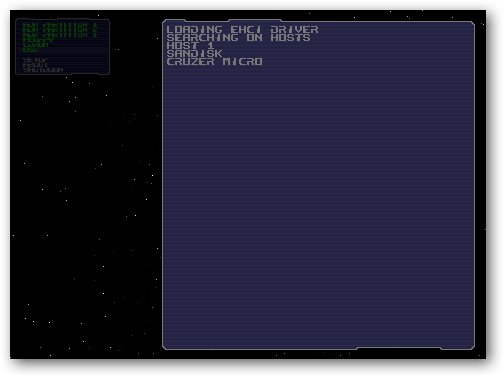
booting though USB Drive using Plop is very short and lack of helpful