How to Recover Data from USB Hard Drive
USB hard drives are an integral part of most of our lives now. We use them not just as a backup- but also as a supplementary storage for our important data. With so much importance, the need for data protection and security obviously increases a lot. If you think that you do not have to worry about hard drive recovery just because you are using a ‘good’ USB hard drive, then you are wrong.
A number of causes could lead to data loss in a USB drive. This includes accidentally deleting data, damage to the hard drive that could make its content inaccessible, virus/malware attacks, accidentally formatting the USB drive and improper use among others. In case of any of these situations, you will need to recover USB hard drive, and this is where the best hard drive recovery program comes in.
The best hard drive recovery solution for USB hard drive
If you are on the lookout for an effective and professional way to recover USB hard drive, then Wondershare Data Recovery is the right choice. This is one of the most reputed of all hard drive recovery solutions that the market has. It works with both Windows and Mac PCs. Some of the features of Wondershare Data Recovery are listed ahead.
Compatibility with various file formats
This hard drive recovery tool works with more than 550 file formats, including photos, videos, audio and emails among others.
Preview files before recovering them
Users can preview a file before they recover them, which helps save memory as well as time.
Numerous recovery modes to suit all situations
Wondershare Hard Drive Data Recovery tool has 4 recovery modes to suit every data loss situation.
Pause and resume recovery
You can also pause the recovery process and resume it later as per your convenience.
Works with all hard drives, memory cards and smartphones
Wondershare Data Recovery works with not only internal hard drives, but also USB drives, memory cards, digital cameras, smartphones, camcorders and all other memory storage media.
Recover Hard Drive with Wondershare Data Recovery
What makes this tool one of the best ways to recover USB hard drive is that it is very easy to use. To recover the data from your USB hard drive, all you have to do is follow the simple steps highlighted ahead.
Downloading and installing the data recovery tool
First, you have to download the setup for this software and install it. You can go to the Wondershare website and select Mac or Windows (depending on what PC you are using) to download the respective setup. Once you have downloaded the required setup for Wondershare Data Recovery for Mac (or Windows), run the setups and install them. The installation process will not take more than a few minutes.
Startup and choosing the recovery mode
Once you start Wondershare Data Recovery, you will be asked to select the recovery mode. This depends on the data loss situation, and you have the following recovery mode options on the startuo screen:
- Lost File Recovery : Select lost file recovery if the files you are looking for were lost due to deletion from the recycle bin or after the source drive was formatted.
- Partition Recovery: Partition recovery works in those situations where you are trying to recover a lost or deleted hard drive partition.
- Raw File Recovery: If the other recovery modes are unable to recover the files, then Raw File Recovery is what you can use. It recovers your files but without their original path and file names.
- Resume Recovery: If you have saved any previous scans, then you can resume recovery from their results via this option.
File format/extension
In the next step, you will be asked as to what file types are you trying to recover. You can either select the particular type from the listed options, or go with ‘All File Types’ from this screen.
Selecting the recovery location
The next screen will ask you to enter the location from where you want to recover your files from. Ensure that your USB hard drives connected to the PC, and then select External Removable Drive. Wondershare Data Recovery will then detect the hard drive, and you can proceed further.
Enabling the Deep Scan mode
Prior to beginning the scan for hard drive recovery, you will be asked if you want to enable Deep Scan. This mode is suitable for cases for cases of formatted recovery, recovering your files along with the entire folder structure. Click on Start to begin the scan.
Recovering the files you need and saving scan results
After the scan ends, a list of all the files that you can recover from your USB hard drive will be displayed. You can select the files that you require from here and recover them. You can search through these results, filter them and look for particular types of files to make your search easier. The results of the scan can also be saved to resume the recovery process later on.
Ensure that the recovered files are saved in a location other then the source folder/disk, else this may lead to overwriting and make the other files irrecoverable.
That is all it takes to perform hard drive recovery using the Wondershare Data Recovery tool.
It is not that hard to recover USB hard drive, yet many people spend quite a lot of money and effort in getting their files back. However, with Wondershare Data Recovery, all of that money as well as effort can be saved. All you have to do to recover USB hard drive is to download the software and follow the simple on-screen instructions for getting your files back. Within a few minutes, you will have your data restored without any other hassle.
Wondershare Data Recovery does the needful for securing the data in all your devices so that you never have to worry about data loss again! Just download the software and get back all your lost, deleted or corrupted data within seconds.

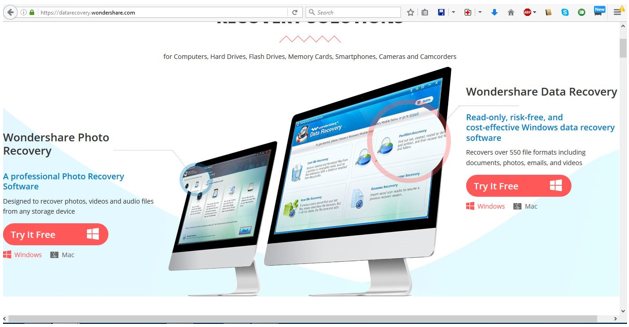
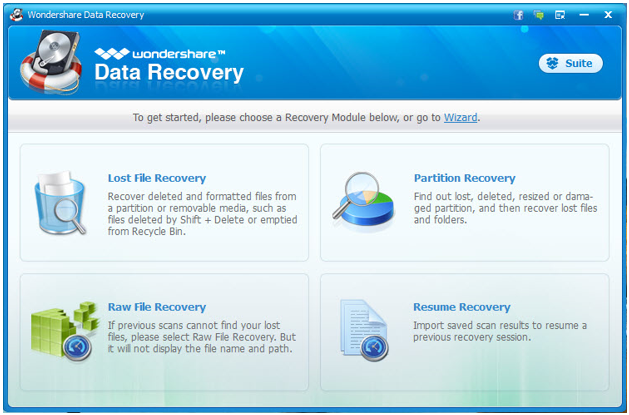
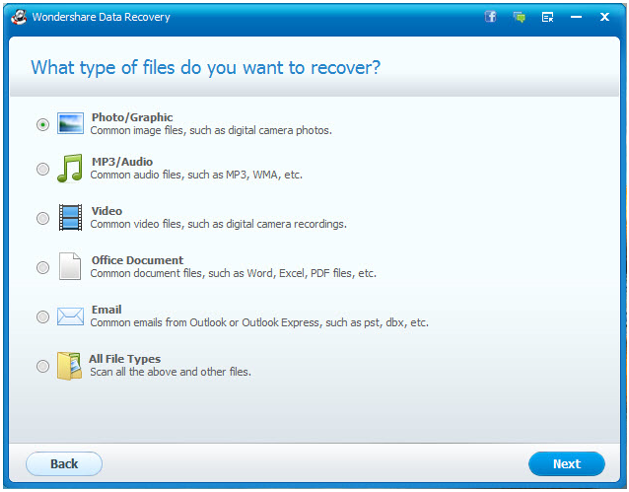
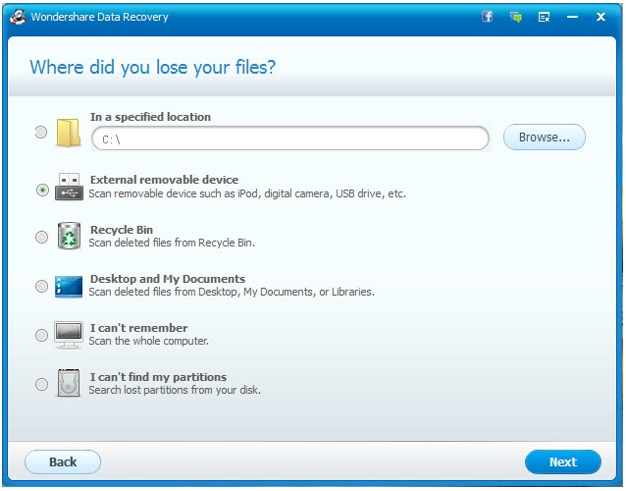
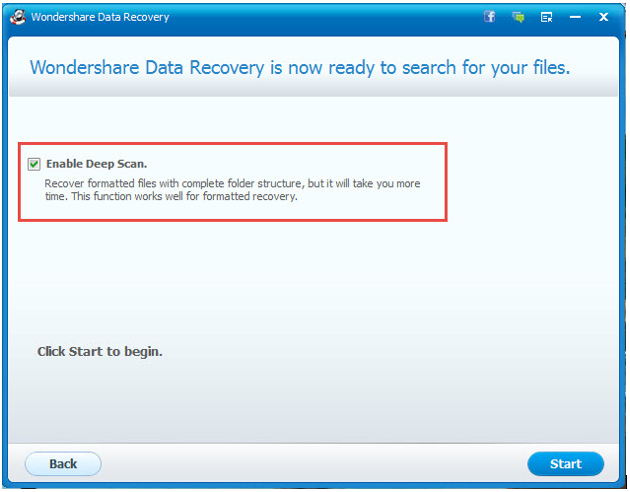
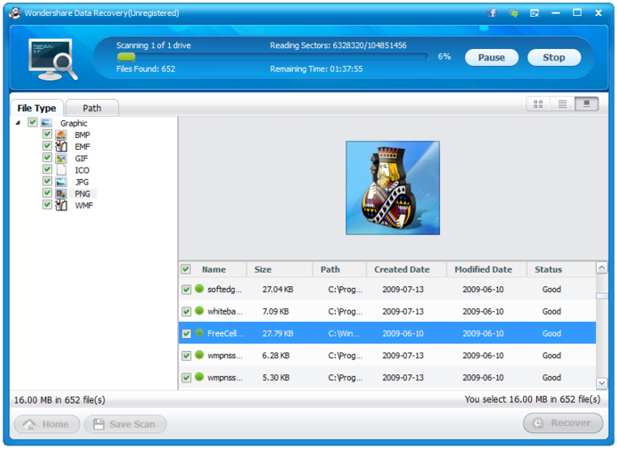
Hi Team,
My name is puneeth. Yesterday to create a USB bootable hardisk instead of selecting the pen drive I have selected 1 TB USB hard disk and after clicking to create bootable USB in power iso , I realized and suddenly disconnected the drive within seconds. But it is showing 931 GB free with folders in unreadable format when i reconnected the USB hard disk. Is it possible to recover the data from USB hard disk now ? Please advise on this.
Regards
Puneeth