How to Connect Your Android to Your Computer Internet Connection Over USB
How many of you guys, tried to get on the internet with the help of your main computer connection ? Usually, peoples try to get on the internet using the cell phone connection, sending the computer traffic over the cell phone network. This process is called “tethering“. Well, there is a way to make a “reverse tethering” meaning that your Android cell phone or tablet can access the internet using USB cable. This process need to have your Android device (cellphone or tablet) rooted but is extremely easy to use. If do have a computer with a Wi-Fi card or USB WI-FI, it may be easier to create a Wi-Fi hotspot using a utility like Connectify.
What’s needed doc?:
Before going any further, you have to enable the USB debugging from your Android device. Open the settings screen and tap on Application, then tap on Development and finally tap on USB Debugging checkbox.
Now it will be good to disable the Super User notifications, otherwise you will have a lot of this kind of notifications. To do that, just launch the SuperUser application on your device, and from menu select Preferences and uncheck the Notifications checkbox. If you don’t have the SuperUser application installed on your Android device, most probably your device is not rooted yet.
One more thing, you will need a generic driver installed on your computer. You can get this generic driver directly from Google
Android Reverse Tethering Tool
Android Reverse Tethering is a Windows utility that uses Android Debug Bridge which enable your computer to share the Internet connection with your Android device over an USB cable.
This tool can be downloaded from here – scroll down and click the latest ReverseTethering .zip file in the Attached Files section.
Now, you have to extract the content of the archive and run the AndroidTool.exe from the folder.
Connecting the device
Now you have to plug your Android device into your computer with it’s cable, click on the dropdown labeled “Select a device” and choose your device from the list. After that, click on Connect button from the Android Reverse Tethering application. When you do that, the application will connect to your connected Android device and will install the software (BusyBox and Redsocks) on your connected device.
You will see on your Android device a window where you are asked to allow the USB Tunnel tool on your device. Click Allow.
If you encounter any kind of troubles like a crash, just close the Android Reverse Tethering application and start again.
How to use it
When everything was installed correctly and the process itself is done, just open any apps from the connected Android device and use the Internet. Android device will send all network traffic over the connected USB cable to your computer. The windows application will now display the traffic information.
You may encounter some apps that will notify you about the missing internet connection, but most of them will work just fine. You can patch this by connection to a 3G or WiFI connection before activating the reverse tethering. In this way Android device will see it as a normal connection even if the data will be sent via USB cable. Now you have a complete solution to use your computer as a gateway for your Android phone or tablet.

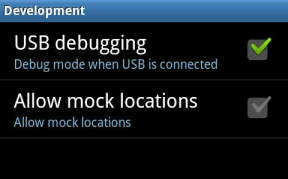
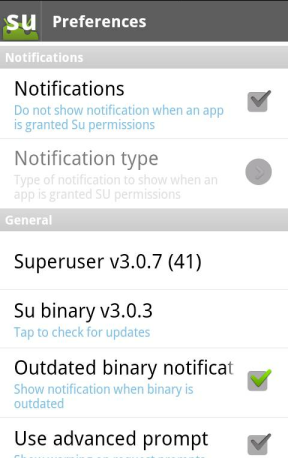
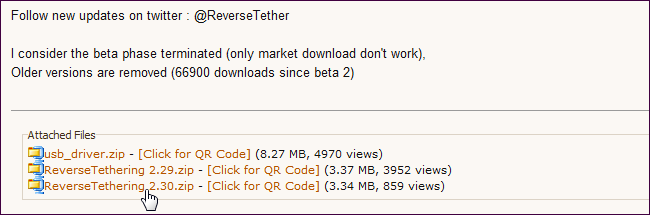
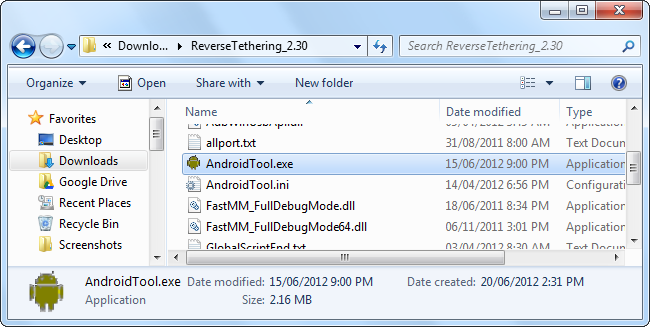
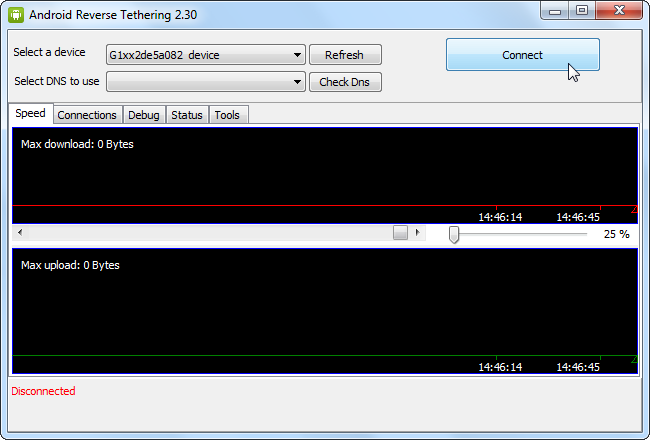
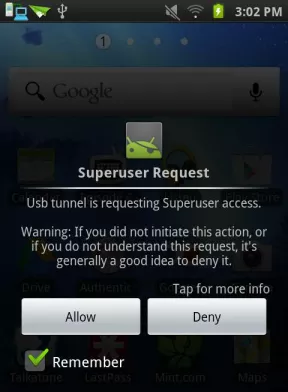
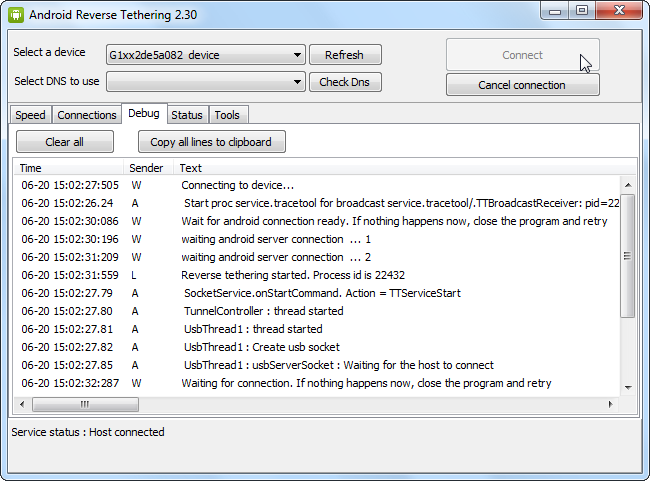
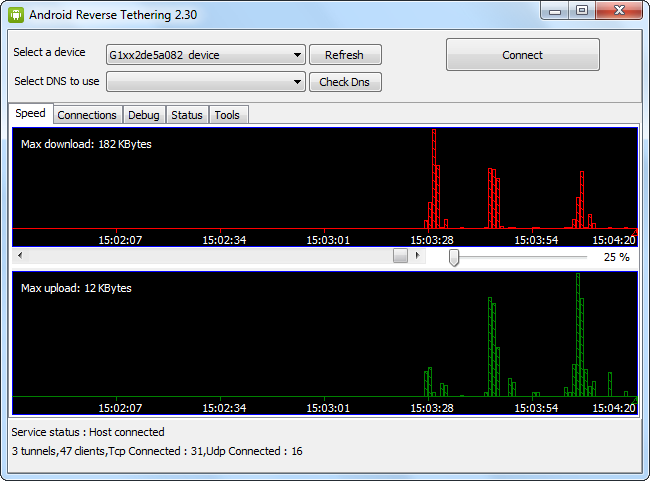
Recent Comments