Password protection for your pendrive
Well, encrypted archives can be a boring thing. Also, you have to archive the content to protect it and unarchive to view it. There is an easier way to do so through the command console of windows and a bit of text editing. It’s convenient, easy and you don’t have to download anything. Therefore, let’s get started.
First of all, you need to create a new folder on your pendrive, a folder which you can name whatever you want. No spaces, though.
Once the folder is done, go to cmd ( the command console ) and tipe in your pendrive’s letter ( k, j whatever it is its named under My Computer ) followed by ” : “.
Then type in ” attrib << your folder’s name >> +s +h “, as shown above. Easy as pie.
Now go to your USB pendrive and create a notepad named whatever you want, but add ” .bat ” at the end.
So, then. Right click it and select edit. Input the code, like in the following picture and save :
In the password line you can input whatever password you like ( obviously ) . Ta-da! Password protected folder in just a few steps.
Accesing the .bat file will prompt you to input the password while inputing it right will take you right to the hidden folder. See ya.

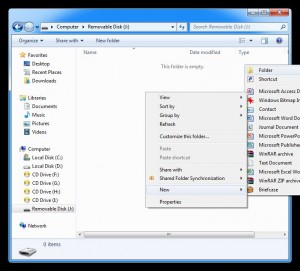
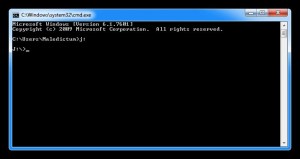
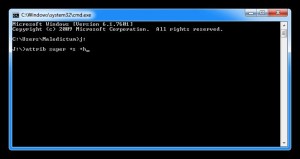
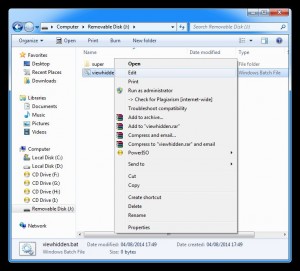
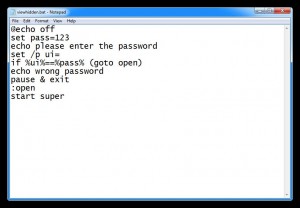
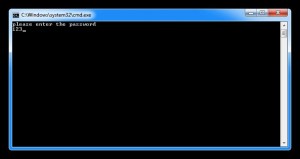
Recent Comments