How to Lock and Unlock your computer using USB Drive
I’ve always been fascinated by the movies where a geek inserted the USB stick into PC to log in, something like NSA mainframe style. This can also be a method to keep your confidential information…confidential when you’re away from keyboard. To accomplish that you can use a software called Predator which is a free tool btw. Using this software you can still have your software running, but will lock out the session.
Predator setup phase
1. Download Predator and install it on your computer.
2. Insert your USB stick and format the flash drive.
3. Go to “Preferences” window in the Predator and set it up. I have included a picture to consult for further references.
4. When the software has been properly configured, go down to the “Flash Drive” section from “Main Options” tab. Pres the “Create Key” button for the obvious reason…creating a key. It will show the “creatin in progress” message during this time and once it’s completed you will see “Creation Complete”.

How to enable the password protection
When everything is ready, you will need to restart Predator so the computer monitoring can start (necessary only once). Right after the software has been restarted you will get a green bubble in the right side of the screen, in the notification area. Ok, you are now ready to go.
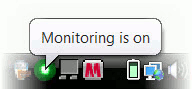
How it works
Remove the flash drive and wait a few moments. Your screen will turn from the usual bright to well known black ![]() Well, this means that your computer is locked. Go and drink a cup of tea or coffee, nobody can access your computer anymore.
Well, this means that your computer is locked. Go and drink a cup of tea or coffee, nobody can access your computer anymore.
When you’re back from your little trip, just insert the flash drive in the USB and wait for a while. A login screen will appear asking for your password. Just enter the password used when you have created the key. If the password is correct, you will get in.
What happend when the password is wrong ? It will show a screen like in the movies with “Access Denied”.
How to disable the software ?
It’s pretty easy, just right click on the notification icon the software has in the right side of the screen (yeap, same notification area) and select “Pause Monitoring”. The green dot will become yellow.
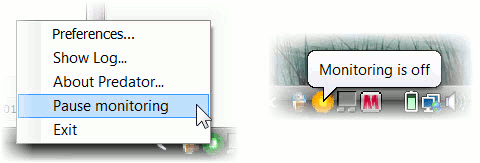
Please note that before using this option you will have to activate this function from the software “Preferences”. Go to Preferences -> Advanced Options and check the mark for “Enable Pause” like you see in the picture.

Also, make sure that you will remember your password when the software was used to create the key file. This is highly important.
If you usually lose passwords (like i do sometimes), go in the software “Preferences” under Main Options and uncheck the “Always Required” under passsword field. In this way, the protection is still in place but without asking for password when the USB flash is inserted. The USB itself will work as a password to log you in. Now you have a movie style authentication for your computer.

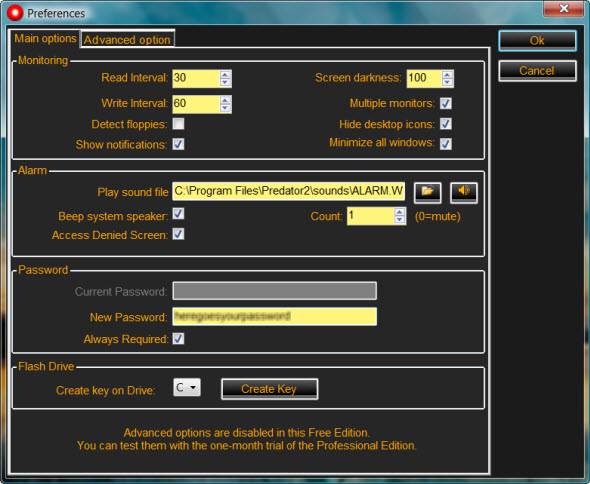
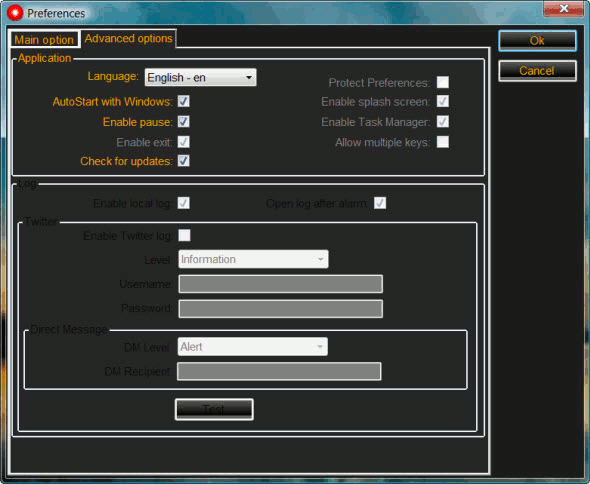
Awesome post. This is really cool trick. Now we can lock and unlock computer with a USB drive which looks like a hacker lol.
Thank you..